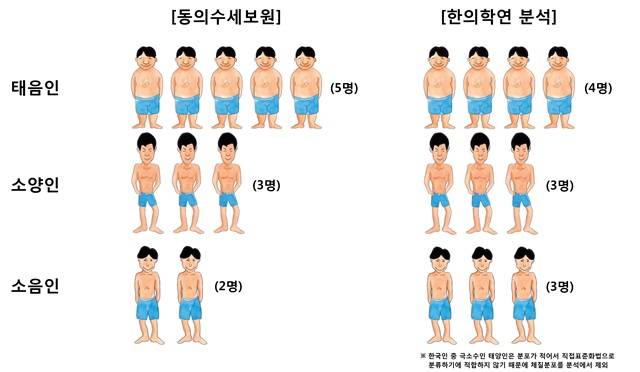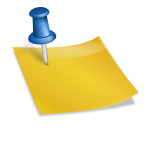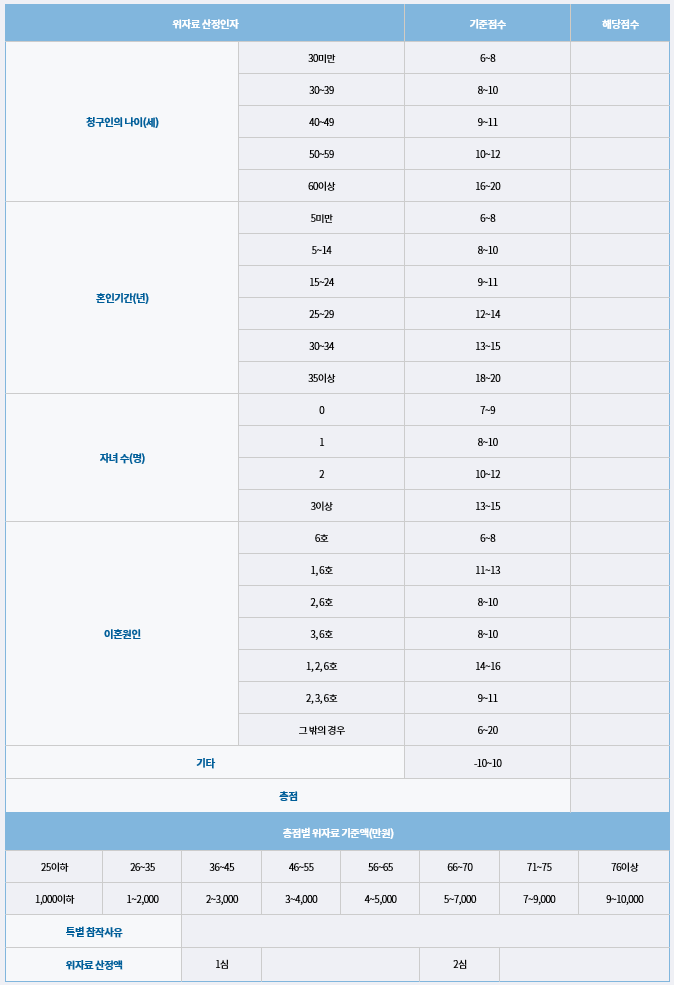There are many people who use the screen recording function method to record the videos or important scenes they are watching while using their cell phones, and it’s a useful function for me because it’s not just a video recording but also a sound.If you proceed with the setting of the Galaxy screen recording function, the countdown starts by pressing the screen recording button, and you can proceed with the cell phone screen recording immediately after 3, 2, and 1.Today, we had a time to talk about the Galaxy Screen Recording Settings app and app required X editing function tips sharing. This is information that many people know, but if you didn’t know, I hope you can get help through this post. I’ll end the story here.You can easily edit after setting up the Galaxy screen recording, but you can use various editing functions by entering the photo album and editing.You can proceed with screen recording through the quick panel setting, and you can select the <Screen Recording> category from many setting menus.I’ll teach you how to set up a Galaxy screen recording without using an app or application. If you didn’t know how to do it, you’d have used the recording app and the app, but you can record the screen inside the Galaxy, so if you didn’t know, please follow the procedure.To use the Galaxy screen recording function, touch the top of the Galaxy, scroll down, and use the easy settings screen, and scroll down once more on that screen to enter the screen where you can change the details.After the recording starts, a controller that can stop and save the screen will be created in the upper right corner. You can finish setting up the Galaxy screen recording, and if you stop and save it, it will be automatically saved in the photo album. Galaxy screen recording editing settingsIf you immediately run the screen recording setting, you can use the function right away, and you can even proceed with the sound setting. You can set three sound settings: <No setting>, <Media>, <Media and Microphone>. If there is no setting, it is a function of recording only the screen without any sound. Media setting is a function of recording only the sound from the smartphone and external voice.You can decorate the video more colorful by appropriately reducing the recorded video or adding text, so if you want to proceed with additional simple editing, please refer to it.Hello, it’s my daily life as an IT blogger. Today, we’re going to have a time to talk about Galaxy Screen Recording Settings App and App Required X Editing Function Tips Sharing. You can record the screen with a simple setting method, so if you didn’t know how to set it up, please refer to it. Then let’s get started right away. Galaxy Screen Recording Settings